| 主机参考:VPS测评参考推荐/专注分享VPS服务器优惠信息!若您是商家可以在本站进行投稿,查看详情!此外我们还提供软文收录、PayPal代付、广告赞助等服务,查看详情! |
| 我们发布的部分优惠活动文章可能存在时效性,购买时建议在本站搜索商家名称可查看相关文章充分了解该商家!若非中文页面可使用Edge浏览器同步翻译!PayPal代付/收录合作 |
由于GCP到gdrive的流量是可以用aria2离线下载上传GCP团队盘 再通过CF搭建的GDindex下载也可以用于中转 只要aria2能下载的都可以中转到团队盘
GCP流量说明
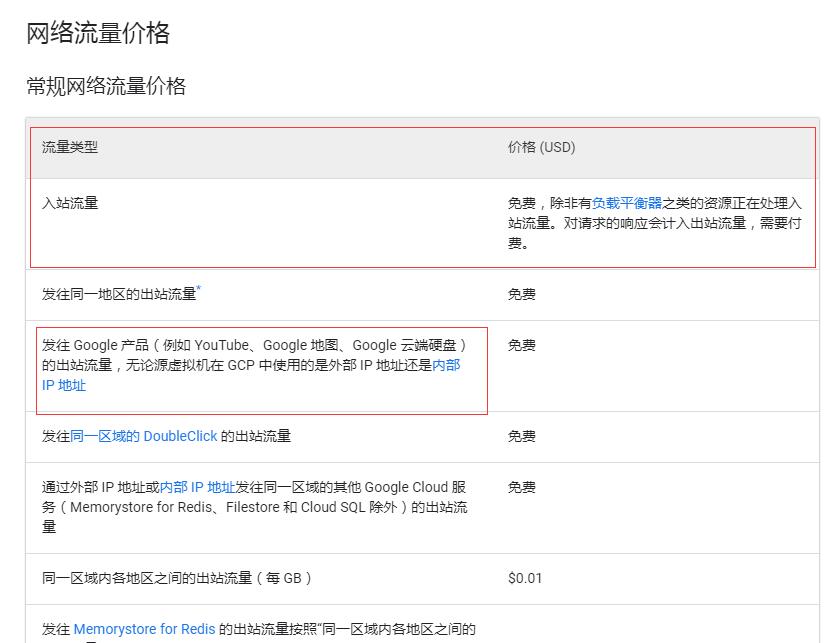
GCP切换ROOT登陆
团队盘申请:https://www.hostloc.com/thread-684825-1-1.html
申请完之后登陆点击团队盘 会出现这个地址 https://drive.google.com/drive/folders/********** “*代表团队盘目录ID”

apt install wget curl ca-certificates unzip -y
curl https://rclone.org/install.sh | sudo bash
rclone config
挂载团队盘
- root@aria2:~# rclone config
- file “/root/.config/rclone/rclone.conf” not found – using defaults
- No remotes found – make a new one
- n) New remote
- s) Set configuration password
- q) Quit config
- n/s/q&me&ia #用户名
- Type of storage to configure.
- Enter a string value. Press Enter for the default (“”).
- Choose a number from below, or type in your own value
- 1 / 1Fichier
- “fichier”
- 2 / Alias for an existing remote
- “alias”
- 3 / Amazon Drive
- “amazon cloud drive”
- 4 / Amazon S3 Compliant Storage Provider (AWS, Alibaba, Ceph, Digital Ocean, Dreamhost, IBM COS, Minio, etc)
- “s3”
- 5 / Backblaze B2
- “b2”
- 6 / Box
- “box”
- 7 / Cache a remote
- “cache”
- 8 / Citrix Sharefile
- “sharefile”
- 9 / Dropbox
- “dropbox”
- 10 / Encrypt/Decrypt a remote
- “crypt”
- 11 / FTP Connection
- “ftp”
- 12 / Google Cloud Storage (this is not Google Drive)
- “google cloud storage”
- 13 / Google Drive
- “drive”
- 14 / Google Photos
- “google photos”
- 15 / Hubic
- “hubic”
- 16 / In memory object storage system.
- “memory”
- 17 / JottaCloud
- “jottacloud”
- 18 / Koofr
- “koofr”
- 19 / Local Disk
- “local”
- 20 / Mail.ru Cloud
- “mailru”
- 21 / Mega
- “mega”
- 22 / Microsoft Azure Blob Storage
- “azureblob”
- 23 / Microsoft OneDrive
- “onedrive”
- 24 / OpenDrive
- “opendrive”
- 25 / Openstack Swift (Rackspace Cloud Files, Memset Memstore, OVH)
- “swift”
- 26 / Pcloud
- “pcloud”
- 27 / Put.io
- “putio”
- 28 / QingCloud Object Storage
- “qingstor”
- 29 / SSH/SFTP Connection
- “sftp”
- 30 / Sugarsync
- “sugarsync”
- 31 / Transparently chunk/split large files
- “chunker”
- 32 / Union merges the contents of several remotes
- “union”
- 33 / Webdav
- “webdav”
- 34 / Yandex Disk
- “yandex”
- 35 / http Connection
- “http”
- 36 / premiumize.me
- “premiumizeme”
- Storage&ee help for drive backend at: https://rclone.org/drive/ **
- Google Application Client Id
- Setting your own is recommended.
- See https://rclone.org/drive/#making-your-own-client-id for how to create your own.
- If you leave this blank, it will use an internal key which is low performance.
- Enter a string value. Press Enter for the default (“”).
- client_id&use when requesting access from drive.
- Enter a string value. Press Enter for the default (“”).
- Choose a number from below, or type in your own value
- 1 / Full access all files, excluding Application Data Folder.
- “drive”
- 2 / Read-only access to file metadata and file contents.
- “drive.readonly”
- / Access to files created by rclone only.
- 3 | These are visible in the drive website.
- | File authorization is revoked when the user deauthorizes the app.
- “drive.file”
- / Allows read and write access to the Application Data folder.
- 4 | This is not visible in the drive website.
- “drive.appfolder”
- / Allows read-only access to file metadata but
- 5 | does not allow any access to read or download file content.
- “drive.metadata.readonly”
- scope&rmally.
- Fill in to access “Computers” folders (see docs), or for rclone to use
- a non root folder as its starting point.
- Note that if this is blank, the first time rclone runs it will fill it
- in with the ID of the root folder.
- Enter a string value. Press Enter for the default (“”).
- root_folder_id&ON file path
- Leave blank normally.
- Needed only if you want use SA instead of interactive login.
- Enter a string value. Press Enter for the default (“”).
- service_account_file&dvanced config? (y/n)
- y) Yes
- n) No (default)
- y/n&rking on a remote or headless machine
- y) Yes (default)
- n) No
- y/n&go to the following link: https://accounts.google.com/o/oauth2/auth?access_type=offlineclient_id=202264815644.apps.googleusercontent.comredirect_uri=urn%3Aietf%3Awg%3Aoauth%3A2.0%3Aoobresponse_type=codescope=https%3A%2F%2Fwww.googleapis.com%2Fauth%2Fdrivestate=OTlPFqRlrfduCyQtQ3nP2w
- #复制地址到浏览器登录授权 然后粘贴授权码
- Log in and authorize rclone for access
- Enter verification code&piry”:”lete this remote
- y/e/d&uit config
- e/n/d/r/c/s/q> 选择q退出
复制代码
安装aria2
- bash <(wget -qO- git.io/aria2.sh)
复制代码
# 全局最大上传速度限制, 运行时可修改, 默认:0
max-overall-upload-limit=100k 改为100K或者更低上传,这个很重要 因为上传是出站第三方流量是算钱的
# 单个任务上传速度限制, 默认:0
max-upload-limit=100k
# 下载完成后执行的命令
把on-download-complete=/root/.aria2/delete.aria2.sh
替换为自动上传脚本 on-download-complete=/root/.aria2/autoupload.sh
修改自动上传脚本 /root/.aria2/autoupload.sh
# Rclone 配置时填写的网盘名(name)
DRIVE_NAME=’aria’
# 网盘目录。即上传目标路径,留空为网盘根目录,末尾不要有斜杠。
DRIVE_PATH=”
service aria2 restart #重启aria2
安装GDindex
一键自动安装地址 https://gdindex-code-builder.glitch.me/
ROOT那里写团队盘ID 不写也行 反正全目录的
生成代码放CF workers
预览地址: https://aria.1994917.xyz
速度测试


铅笔: heroku没事就封
这几篇文章你可能也喜欢:
- Tmthosting,黑色星期五特别优惠,海外VPS云服务器低至6折/便宜特价独服,美国西雅图机房,KVM虚拟架构,NVME SSD/HDD,1核512M内存1Gbps带宽,4.19美元/月
- Friendhosting,黑色星期五特别优惠,全场VPS云服务器4.5折,虚拟主机4折,全球9大机房可选,KVM虚拟架构,1核512M内存100Mbps带宽不限流量,1.3欧元/月
- 云服务器已安装宝塔面板,宝塔面板5.9x升级为6.x教程及常见问题详细分享
- UCloud快杰云服务器全球购:国内BGP、中国香港CN2 GIA和美日韩国际线路VPS首年低至37.5元,可选AMD或Intel处理器,期间推荐新用户送1年免费云服务器(2核4G3M)
- ITLDC,黑色星期五特别优惠,全场VPS云服务器5折,全球11大机房可选,美国/新加坡等,100Mbps带宽不限流量,低至16欧元/年
本文由主机参考刊发,转载请注明:用GCP白票中转与下载 https://zhujicankao.com/26956.html
 主机参考
主机参考















评论前必须登录!
注册